On occasion, I get a certain kind of email from Linked In. The email asks me to join Linked In because someone has asked to connect to me. That someone is always a person that I have hired to perform some service such as a broker.
Apparently, I am not alone in this particular style of engagement.
What happened? I have a linked in account thank you very much but it's not tied to the email address that I shared with the inviter. Yes, I have multiple email accounts.
I am not going to create a Linked In account for every email address that I have and I actually cannot accept your invite even if I wanted to nor do I know the email address that you used to create your Linked In account.
Is linked in an appropriate social network for this scenario? I don't think so. You provided a service for me so that made me your client. In my humble opinion, Linked In is more for professional peers than for professional services consultants connecting to their customers. If you want to reach me, then use the email address that I already gave you.
Saturday, February 22, 2014
Saturday, March 16, 2013
Building a Better Google Reader in an Hour
There is all this buzz from the blogosphere about the impending shutdown of Google Reader. Many folks are starting to suggest alternatives such as Feedly. Here is how you can build your own, better alternative to Google Reader and migrate to it in a hour.
Before we can build something better than Google Reader, we have to first recognize what makes Google Reader so great. Google Reader takes the RSS feeds from multiple sites. You can view each site's feed separately. You can view a feed that is the aggregation of all the separate feeds. You can search this combined feed.
The first thing you are going to have to do is get your feed information out of Google Reader. Google makes that very easy to do with Google Takeout. You start by clicking build. After awhile, it will be ready. You click the download link and save the zip file to your local hard disk. You open the compressed archive and look for a file called subscriptions.xml under the reader directory. You open this file with a text editor and search for the xmlUrl term. This will occur multiple times and right after this term are the URLs for the various RSS feeds that you have saved in Google Reader.
Now might be a good time for some house cleaning. Many of your feeds have either lost relevancy or are no longer maintained. I want you to go through this list and pick your top ten. You should also categorize them into high volume feeds (lots of posts every day, typically from a news organization) and low volume feeds (individual blogger whose opinions you value).
Let's focus on the aggregated feed feature first. For that may I suggest using Yahoo Pipes? You will need to click create a pipe to get started. From the sources section, drag the fetch feed badge over to the main area. In the URL text box, enter an xmlUrl from your list of top ten. Keep doing this until all ten feeds have badges. Move the badges around until they are in two groups of five each, high volume and low volume.
From the operators section, drag two union badges over. Each union can take five feeds. Drag the blue circle at the bottom of each feed to a blue circle at the top of the union operation. This is called connecting a feed source to the union operation. Drag a sort badge under each union badge. Connect each union operation to its own sort operation. Sort by publication date in descending order. Drag a truncate operation beneath each sort operation and connect them. Set the truncate number to something reasonable like 40. Drag one more union operation beneath the two truncate operations and connect them. Connect that last union operation to the pipe output.
Save the pipe, giving it a name, then run it. If the results look favorable, then copy the URL in the address bar for use later. Click the Get as RSS link and copy that URL in the address bar too. You may need both of those URLs in subsequent steps. Hit the back button then click the My Pipes link. Find the pipe you just created and click its publish link. This will make the pipe accessible without having to log in.
You can bookmark that first URL in your web browser. That will provide you with the aggregated feed feature. Do you have a smart phone and/or tablet? Then bookmark that same URL in your mobile web browser too. Yahoo Pipes plays well in both environments.
In order to search the feed, you might want to use a native RSS reader. May I suggest using Mozilla Thunderbird? Thunderbird is available for Mac, PC, and Linux. It does RSS and email too.
After installing, simply create a blogs and news feeds account. Find that new account on the left hand side then click manage subscriptions. Remember that second URL from three paragraphs up? Enter that second URL into the feed URL box then click add. This will surface the same aggregated feed here. The search text box in the upper right hand corner can be used to search this feed.
You can also add the ten original RSS URLs that you got while following the instructions in the third paragraph from the top of this blog to the blogs and news feeds account in Thunderbird. This will allow you to access individual feed content which was the last requirement for replacing Google Reader.
There you have it. With a little pruning and by using Google Takeout, Yahoo Pipes, and Thunderbird, you can build your own replacement to Google Reader. I think that you will find Yahoo's mobile experience to be better than Google's.
Before we can build something better than Google Reader, we have to first recognize what makes Google Reader so great. Google Reader takes the RSS feeds from multiple sites. You can view each site's feed separately. You can view a feed that is the aggregation of all the separate feeds. You can search this combined feed.
The first thing you are going to have to do is get your feed information out of Google Reader. Google makes that very easy to do with Google Takeout. You start by clicking build. After awhile, it will be ready. You click the download link and save the zip file to your local hard disk. You open the compressed archive and look for a file called subscriptions.xml under the reader directory. You open this file with a text editor and search for the xmlUrl term. This will occur multiple times and right after this term are the URLs for the various RSS feeds that you have saved in Google Reader.
Now might be a good time for some house cleaning. Many of your feeds have either lost relevancy or are no longer maintained. I want you to go through this list and pick your top ten. You should also categorize them into high volume feeds (lots of posts every day, typically from a news organization) and low volume feeds (individual blogger whose opinions you value).
Let's focus on the aggregated feed feature first. For that may I suggest using Yahoo Pipes? You will need to click create a pipe to get started. From the sources section, drag the fetch feed badge over to the main area. In the URL text box, enter an xmlUrl from your list of top ten. Keep doing this until all ten feeds have badges. Move the badges around until they are in two groups of five each, high volume and low volume.
From the operators section, drag two union badges over. Each union can take five feeds. Drag the blue circle at the bottom of each feed to a blue circle at the top of the union operation. This is called connecting a feed source to the union operation. Drag a sort badge under each union badge. Connect each union operation to its own sort operation. Sort by publication date in descending order. Drag a truncate operation beneath each sort operation and connect them. Set the truncate number to something reasonable like 40. Drag one more union operation beneath the two truncate operations and connect them. Connect that last union operation to the pipe output.
Save the pipe, giving it a name, then run it. If the results look favorable, then copy the URL in the address bar for use later. Click the Get as RSS link and copy that URL in the address bar too. You may need both of those URLs in subsequent steps. Hit the back button then click the My Pipes link. Find the pipe you just created and click its publish link. This will make the pipe accessible without having to log in.
You can bookmark that first URL in your web browser. That will provide you with the aggregated feed feature. Do you have a smart phone and/or tablet? Then bookmark that same URL in your mobile web browser too. Yahoo Pipes plays well in both environments.
In order to search the feed, you might want to use a native RSS reader. May I suggest using Mozilla Thunderbird? Thunderbird is available for Mac, PC, and Linux. It does RSS and email too.
After installing, simply create a blogs and news feeds account. Find that new account on the left hand side then click manage subscriptions. Remember that second URL from three paragraphs up? Enter that second URL into the feed URL box then click add. This will surface the same aggregated feed here. The search text box in the upper right hand corner can be used to search this feed.
You can also add the ten original RSS URLs that you got while following the instructions in the third paragraph from the top of this blog to the blogs and news feeds account in Thunderbird. This will allow you to access individual feed content which was the last requirement for replacing Google Reader.
There you have it. With a little pruning and by using Google Takeout, Yahoo Pipes, and Thunderbird, you can build your own replacement to Google Reader. I think that you will find Yahoo's mobile experience to be better than Google's.
Saturday, May 26, 2012
The Current State of Personal Assistant Software
Earlier, I had discussed some features in personal assistant software. What is the current state of the art for this category of software? The truth is that no single application covers all of these features. What you see today are applications that cover one or two of these features.
The most popular example of a software agent is Siri. Did you know that there are other examples too? Google alerts qualifies as a software agent in that you express a search wish and this app emails you whenever it finds what you are looking for.
Siri is also the leader when it comes to human interface factors but it wasn't the first. Mac OS X spotlight is one of the first examples that brought this type of feature to the mainstream. Ubuntu has also adopted this approach over menus with the Head Up Display part of its Unity interface.
Typically, it is web franchises that have gone to market with multiple platforms. Zoosk is a good example of this with first class, native versions of their web app that run on iPhone, iOS, Android, Windows, and Macintosh desktops.
Facebook and Google are the leaders when it comes to big data. There is a growing number of open source big data technologies that will make big data affordable for just about any start up or SMB. Hadoop is clearly the winner in this category with vendors such as Cloudera and Hortonworks. Solr/Lucene is more known for its search capabilities but should also be considered as a NoSql solution for big data requirements.
Google and Facebook also do a great job when it comes to real-time communications. Google talk is the most visible example of this. There are some mature open source technologies that bring real-time communications capabilities to start ups and SMB too. ejabberd, Tigase, and Open Fire are the three most notable examples of this.
What lies ahead are when these feature sets converge. Those apps don't exist yet but there are some early adopters that are worth keeping your eyes on. Opportunity Eye is an initiative that promises to explore what it would be like to have a full featured personal assistant that combines features from each of these categories.
How much synergy can be discovered with personal assistants that combine elements from software agents, human interface factors, multiple platforms, big data, and real-time communications? Let's find out.
The most popular example of a software agent is Siri. Did you know that there are other examples too? Google alerts qualifies as a software agent in that you express a search wish and this app emails you whenever it finds what you are looking for.
Siri is also the leader when it comes to human interface factors but it wasn't the first. Mac OS X spotlight is one of the first examples that brought this type of feature to the mainstream. Ubuntu has also adopted this approach over menus with the Head Up Display part of its Unity interface.
Typically, it is web franchises that have gone to market with multiple platforms. Zoosk is a good example of this with first class, native versions of their web app that run on iPhone, iOS, Android, Windows, and Macintosh desktops.
Facebook and Google are the leaders when it comes to big data. There is a growing number of open source big data technologies that will make big data affordable for just about any start up or SMB. Hadoop is clearly the winner in this category with vendors such as Cloudera and Hortonworks. Solr/Lucene is more known for its search capabilities but should also be considered as a NoSql solution for big data requirements.
Google and Facebook also do a great job when it comes to real-time communications. Google talk is the most visible example of this. There are some mature open source technologies that bring real-time communications capabilities to start ups and SMB too. ejabberd, Tigase, and Open Fire are the three most notable examples of this.
What lies ahead are when these feature sets converge. Those apps don't exist yet but there are some early adopters that are worth keeping your eyes on. Opportunity Eye is an initiative that promises to explore what it would be like to have a full featured personal assistant that combines features from each of these categories.
How much synergy can be discovered with personal assistants that combine elements from software agents, human interface factors, multiple platforms, big data, and real-time communications? Let's find out.
Thursday, February 23, 2012
Five Things to Consider When Choosing Personal Assistant Software
It has been said that we are in a period of time which is the rise of the personal assistant. By that, I mean software/services intended and designed to augment and improve your life on a personal level (perhaps on a professional level too). Here you will lean the five basic ingredients to good personal assistant software and how they differ from more traditional software applications. May this advice help you choose (or create) your own.
A Good Personal Assistant operates like a Software Agent and not an Application.
Software agents have been around for quite a while but not many people know about them. I won't bore you with talk about FIPA compliance. Instead, I will make the most important distinction between software applications (such as a word processor) and software agents.
With an application, you express a command (e.g. open a file or send an email), there is usually some task negotiation, the app then performs the task in a finite amount of time and it's done.
With an agent, you express a wish (e.g. find a good deal) and the agent keeps looking in the background. Along the way, it will report to you anything it finds that it believes is relevant to you. This kind of task never stops until you tell it to stop. Task negotiation also happens but only after you have seen some results and are asking the agent to make some course corrections.
Human Interface Factors
Traditional applications rely heavily on the keyboard and the mouse for human interaction. You are most likely expected to fill out forms or dialogs as a part of the task negotiation phase. You must also learn the information architecture of the app through how it categorizes things via its menu structure.
A good personal assistant relies heavily on natural language processing in order to understand human commands either spoken or written in a more informal, conversational tone. With an app, you navigate through a menu structure (or similar GUI construct such as a tab bar) to find the right place to express the type of command that you want it to do next such as draw a line or search blogs for stories about ponies. With a personal assistant, there is no menu structure and only one place to interact. This is usually in the form of a big text box (or microphone) where you tell the assistant what you want and answer any questions that it asks for clarification purposes.
Multiple Platforms
Effective personal assistant software needs to be able to go where you go and inhabit where ever you are focusing your attention. If you are waiting in line somewhere, then you will want to interact with the personal assistant on your smart phone. If you are a commuter on public transportation, then you will want to review what your personal assistant has found on your tablet. Depending on your personal style of office workstation, your personal assistant will need to be present and available on your laptop or desktop of choice.
Big Data
What good would any personal assistant software be if it cannot serve as an ombudsman to a world of complicated choices? That means, in order to help you make the right decisions, the personal assistant software needs to be able to access, manage, analyze, and summarize a lot of fast moving data. The ability to apply sophisticated search algorithms across large, heterogeneous content repositories whose data has a short shelf life is what gives personal assistant software the only value proposition that uniquely distinguishes it from other applications. I call this opportunity discovery.
In the end, that is what personal assistant software is really all about. Instead of you spending a lot of time trolling around for the next good airline ticket deal, that vintage Windows CE device on ebay, or good seats to a Giants' game, the personal assistant software does all of that mindless repetitive stuff for you. You get notified and kick into action only when the personal assistant software has discovered the desired opportunity.
Real-Time Communications
That leads me to the last ingredient to good personal assistant software, its real-time nature. Opportunities, once discovered, don't last long. You have to act and act fast. Email takes too long. Push driven notifications, presence updates, and chat are the most effective ways to deliver the discovered opportunity in time for you to take advantage of it.
Leveraging the popularity of search engines, social networks, and mobile computing, I believe that personal assistant software is a trend that is on the rise. Before considering any particular product to build or buy, be sure to evaluate it for its ability to continue working while you are offline, how easy it is to interact with, what types of machines that it can run on, how connected it is with online databases, and how quickly that it notifies you of any results.
Saturday, October 15, 2011
The Student Web
The world wide web is the best thing that ever happened to college students. Why? Because there are so many free, online resources for learning. How could students not benefit?
The biggest and perhaps most obvious advantage is the rise in power and effectiveness of search engines. Every term paper should now sport a “powered by Google” logo on the title page. Most schools now don't even let you register without a computer because students without one would be at too serious a disadvantage.
But that's not all. From free software to free online help with homework to student advocacy, web sites of all shapes and sizes cater to the profiles of students.
For example, if you are taking an online course and you need to meet with your group, discuss a topic, then publish the results for the rest of the class to review, then you should check out Conversational Content Management. If you have ever participated in a chat room, then you already know what to do. Once you are done, ask the reporter to publish the document and the assignment is finished. All for free, of course.
Thursday, November 4, 2010
Consumer Cloud
With all this talk of cloud services these days, I thought that I would focus on a cloud related subject that you don't hear much about. Consumer cloud.
The Internet is all a buzz about cloud computing where companies outsource their IT needs to third party vendors whom they pay on a per usage basis. If the app isn't used much, then the bill is low.
What you don't hear much is how cloud computing has trickled down to the consumer, usually in the form of a freemium based file sharing service. I would like to explore this new market by reviewing three players in this space; Box.net, Evernote, and Ubuntu One.
The Box.net service is quite similar to the more original drop.io which was recently acquired by Facebook. You upload files to a centralized service that you can share or collaborate with those whom you invite.
My biggest problem with the Box.net service is poor usability. The user experience for invitees is misleading which results in a huge abandonment rate. The user gets an email notifying them that someone has shared something with them and inviting them to click a URL to see the documents. What they are presented with at the resulting page is vague and leads them to believe that they already have an account here when they are really just registering in order to claim access to the shared documents and folders. Everyone that I invited to use the service during my evaluation abandoned the process before accessing any documents.
I am including Evernote in my list of consumer cloud vendors but their freemium model only allows you to type in notes by hand. You cannot upload files of any type when using the free service. Also, you can share files and folders with others but you cannot collaborate. Their access is always read-only. These problems go away when you upgrade to the paid subscription. They have a web based interface but they also have native apps for Windows and Mac OS machines. They also have an iPhone app.
The last vendor that I wish to tell you about is the Ubuntu One service. Unlike Evernote's aggressive freemium model, Ubuntu One has a kinder and gentler model where you get access to most of the core functionality with the free service. You can share and collaborate files of any type and folders with others. You can also store your contacts and notes in the service. The limit is on the amount of storage which is a generous 2GB. After that, you have to pay to be able to get more storage. Their iPhone app is also only for paid subscribers.
Ubuntu is also a distribution of the open source operating system otherwise known as Linux. They take the Debian distribution and customize it for a friendly user experience that, in my humble opinion, rivals the ease of use similar to the Mac OS and surpasses recent versions of Microsoft's consumer OS offerings.
Although I am a frequent user of operating systems made by Microsoft and Apple, Ubuntu is my OS of personal choice. So, I really like Ubuntu One because of its deep integration with the Ubuntu OS. In the file explorer GUI, you simply mark each file or folder to synchronize with Ubuntu One. There is a notes app called Tomboy Notes and any note that you write there will get synchronized with Ubuntu One if you configure your account to do so. Evolution is the default email client that comes with Ubuntu. Not only does it handle multiple POP3 and IMAP email accounts, Evolution also handles calendering, contacts, memos, and tasks. With the latest version of Ubuntu (Maverick Meercat) any contacts that you store in the Ubuntu One Couch DB list also get synchronized with the Ubuntu One service. There is also a web interface so you can share files with your non-Linux friends too. You decide who can access your uploaded files but your contacts and notes are private.
The Internet is all a buzz about cloud computing where companies outsource their IT needs to third party vendors whom they pay on a per usage basis. If the app isn't used much, then the bill is low.
What you don't hear much is how cloud computing has trickled down to the consumer, usually in the form of a freemium based file sharing service. I would like to explore this new market by reviewing three players in this space; Box.net, Evernote, and Ubuntu One.
The Box.net service is quite similar to the more original drop.io which was recently acquired by Facebook. You upload files to a centralized service that you can share or collaborate with those whom you invite.
My biggest problem with the Box.net service is poor usability. The user experience for invitees is misleading which results in a huge abandonment rate. The user gets an email notifying them that someone has shared something with them and inviting them to click a URL to see the documents. What they are presented with at the resulting page is vague and leads them to believe that they already have an account here when they are really just registering in order to claim access to the shared documents and folders. Everyone that I invited to use the service during my evaluation abandoned the process before accessing any documents.
I am including Evernote in my list of consumer cloud vendors but their freemium model only allows you to type in notes by hand. You cannot upload files of any type when using the free service. Also, you can share files and folders with others but you cannot collaborate. Their access is always read-only. These problems go away when you upgrade to the paid subscription. They have a web based interface but they also have native apps for Windows and Mac OS machines. They also have an iPhone app.
The last vendor that I wish to tell you about is the Ubuntu One service. Unlike Evernote's aggressive freemium model, Ubuntu One has a kinder and gentler model where you get access to most of the core functionality with the free service. You can share and collaborate files of any type and folders with others. You can also store your contacts and notes in the service. The limit is on the amount of storage which is a generous 2GB. After that, you have to pay to be able to get more storage. Their iPhone app is also only for paid subscribers.
Ubuntu is also a distribution of the open source operating system otherwise known as Linux. They take the Debian distribution and customize it for a friendly user experience that, in my humble opinion, rivals the ease of use similar to the Mac OS and surpasses recent versions of Microsoft's consumer OS offerings.
Although I am a frequent user of operating systems made by Microsoft and Apple, Ubuntu is my OS of personal choice. So, I really like Ubuntu One because of its deep integration with the Ubuntu OS. In the file explorer GUI, you simply mark each file or folder to synchronize with Ubuntu One. There is a notes app called Tomboy Notes and any note that you write there will get synchronized with Ubuntu One if you configure your account to do so. Evolution is the default email client that comes with Ubuntu. Not only does it handle multiple POP3 and IMAP email accounts, Evolution also handles calendering, contacts, memos, and tasks. With the latest version of Ubuntu (Maverick Meercat) any contacts that you store in the Ubuntu One Couch DB list also get synchronized with the Ubuntu One service. There is also a web interface so you can share files with your non-Linux friends too. You decide who can access your uploaded files but your contacts and notes are private.
Sunday, October 3, 2010
Mind Mapping in the Modern Age
Originally pioneered by Tony Buzan, a Mind Map is a type of diagram that is a radial organization of an outline. Mind Mapping is taught in prestigious schools such as MIT.
I like mind mapping. I have always believed that diagrams are the instrument of thought and the mind map is a great diagram for composers of all types or simply for those wishing to organize their ideas.
Here is my short list of open source mind mapping tools that are thriving in 2010.
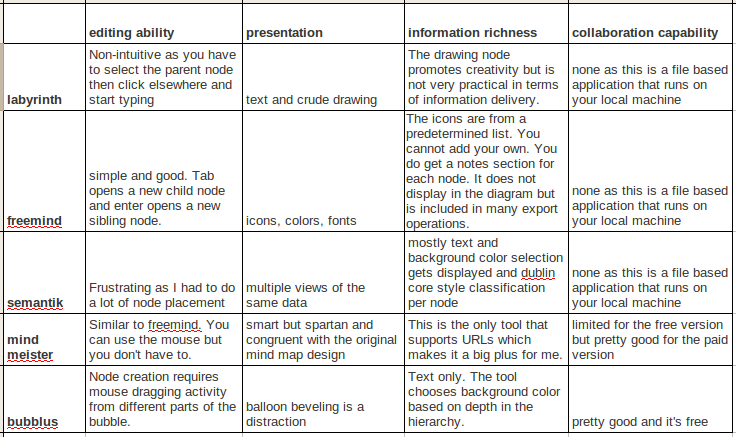
Labyrinth is a Gnome tool so it is for Linux users only. Labyrinth can be easily installed from the Ubuntu software center. It's not the best tool by far but I end up using it because mind maps created in Labyrinth can be indexed by the search tool Beagle. Here is a screen shot of a labyrinth mind map of this very blog.
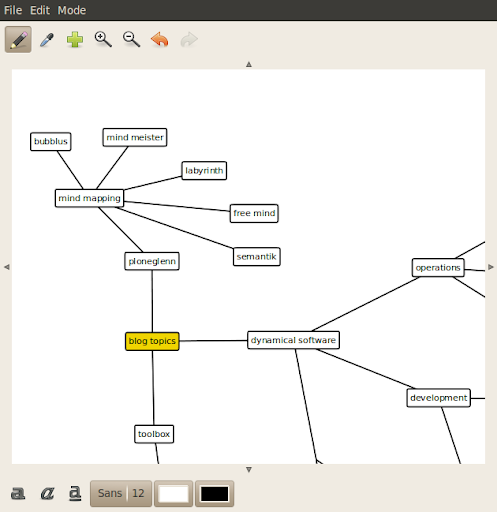
Freemind is a great stand-alone tool for mind mapping. The GUI doesn't get in the way of your creativity. Freemind is written in Java so it can be run from Windows, Mac OS X, or Linux. Files saved in one OS can be opened in another.
Semantik is written on top of KDE so it is another Linux only tool. It's focus is to aid students in generating documents based on mind maps. Semantik can also be easily installed from the Ubuntu software center.
You don't install Mind Meister on your local machine because it is a web application that you access through your browser. Mind Meister stays true to the original concepts of mind mapping yet extends those ideas in useful and relevant ways. Mind Meister is a commercial company based on the freemium model so you don't get to fully access all the features without paying a monthly subscription.
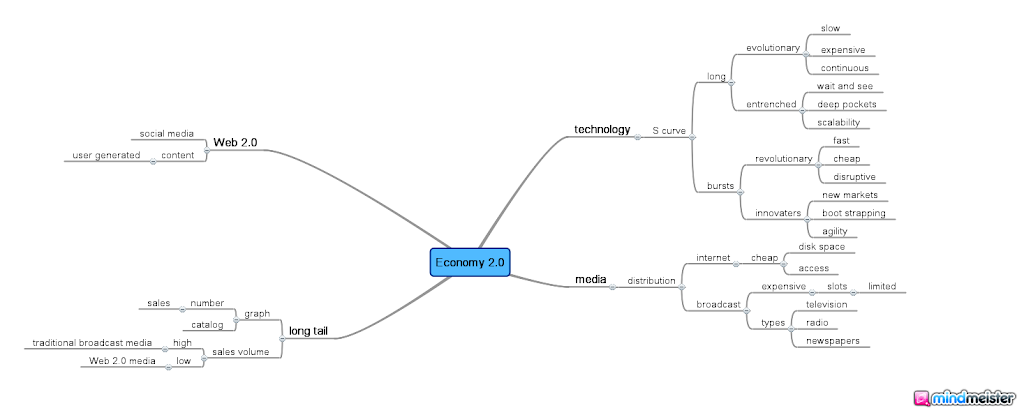
At first glance, Bubblus diagrams don't look all that much traditional mind maps. Like Mind Meister, Bubblus is also a web application that you do not install on your local machine. Unlike Mind Meister, Bubblus is free forever so you get full access to all of its features without a monthly subscription fee.

Mind mapping is a great way to explore the hierarchy of ideas through creative diagramming. These five free tools present the state of computer based mind mapping in 2010.
I like mind mapping. I have always believed that diagrams are the instrument of thought and the mind map is a great diagram for composers of all types or simply for those wishing to organize their ideas.
Here is my short list of open source mind mapping tools that are thriving in 2010.
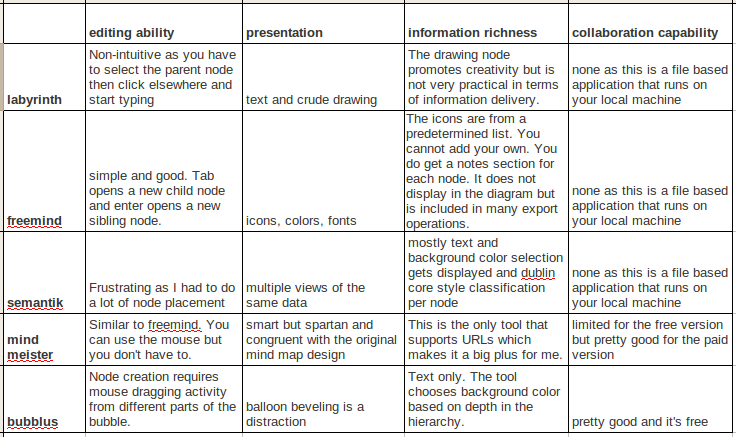
Labyrinth is a Gnome tool so it is for Linux users only. Labyrinth can be easily installed from the Ubuntu software center. It's not the best tool by far but I end up using it because mind maps created in Labyrinth can be indexed by the search tool Beagle. Here is a screen shot of a labyrinth mind map of this very blog.
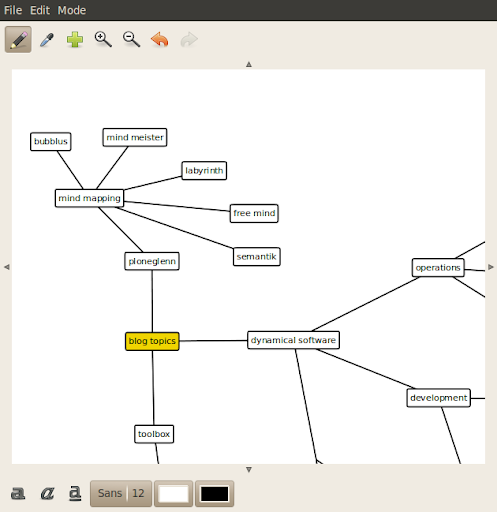
Freemind is a great stand-alone tool for mind mapping. The GUI doesn't get in the way of your creativity. Freemind is written in Java so it can be run from Windows, Mac OS X, or Linux. Files saved in one OS can be opened in another.
Semantik is written on top of KDE so it is another Linux only tool. It's focus is to aid students in generating documents based on mind maps. Semantik can also be easily installed from the Ubuntu software center.
You don't install Mind Meister on your local machine because it is a web application that you access through your browser. Mind Meister stays true to the original concepts of mind mapping yet extends those ideas in useful and relevant ways. Mind Meister is a commercial company based on the freemium model so you don't get to fully access all the features without paying a monthly subscription.
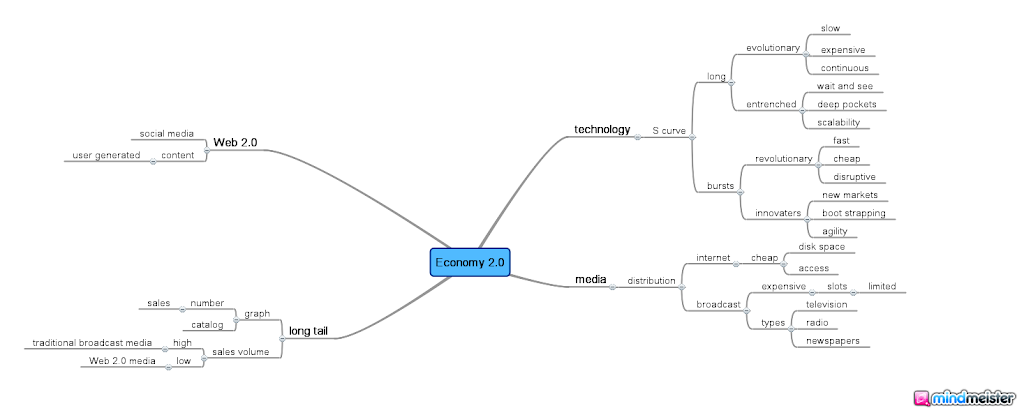
At first glance, Bubblus diagrams don't look all that much traditional mind maps. Like Mind Meister, Bubblus is also a web application that you do not install on your local machine. Unlike Mind Meister, Bubblus is free forever so you get full access to all of its features without a monthly subscription fee.

Mind mapping is a great way to explore the hierarchy of ideas through creative diagramming. These five free tools present the state of computer based mind mapping in 2010.
Subscribe to:
Comments (Atom)